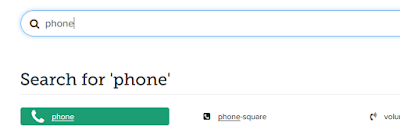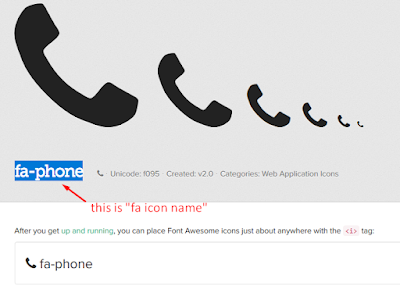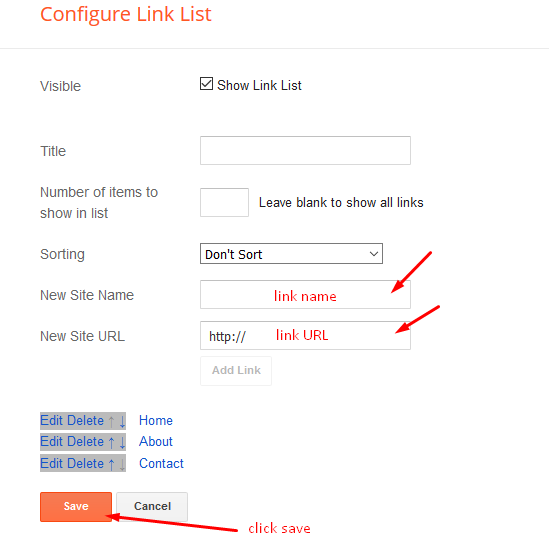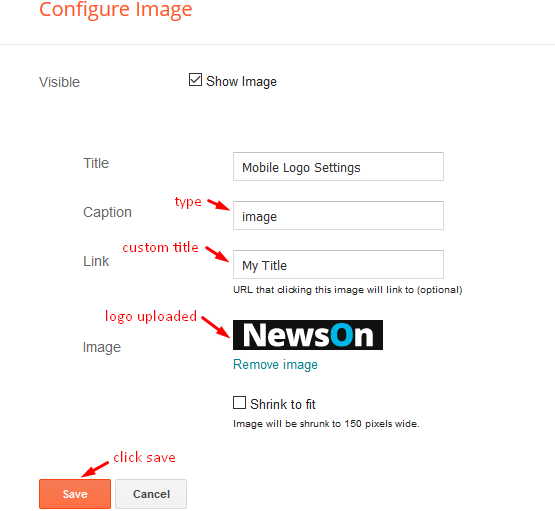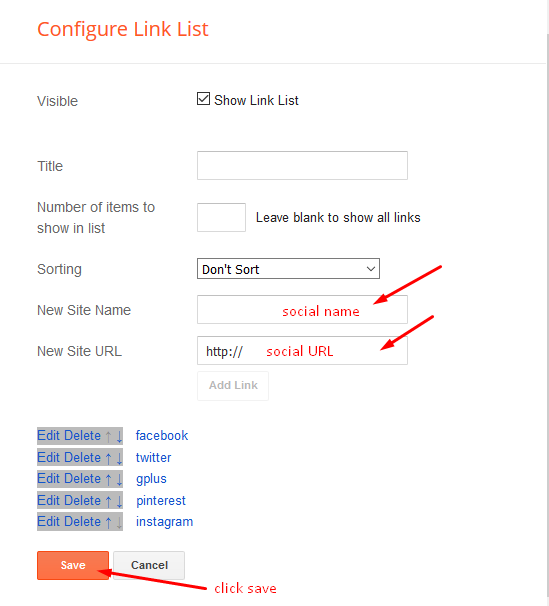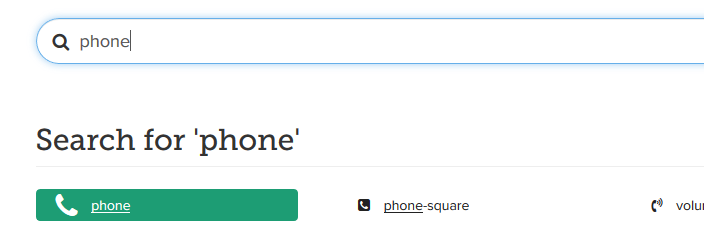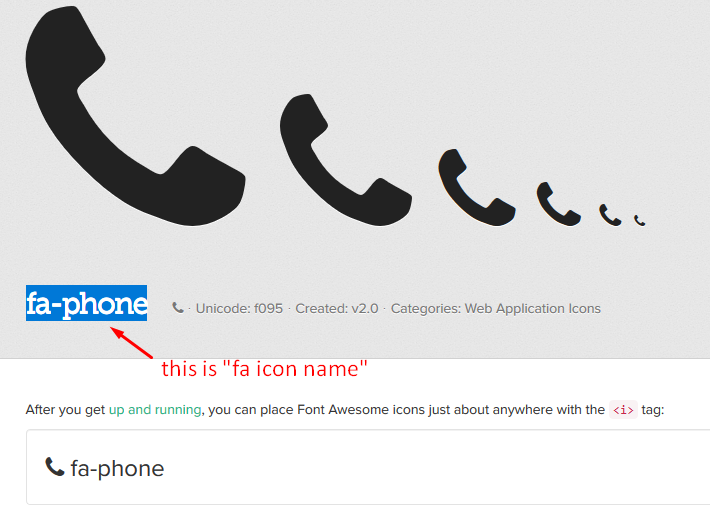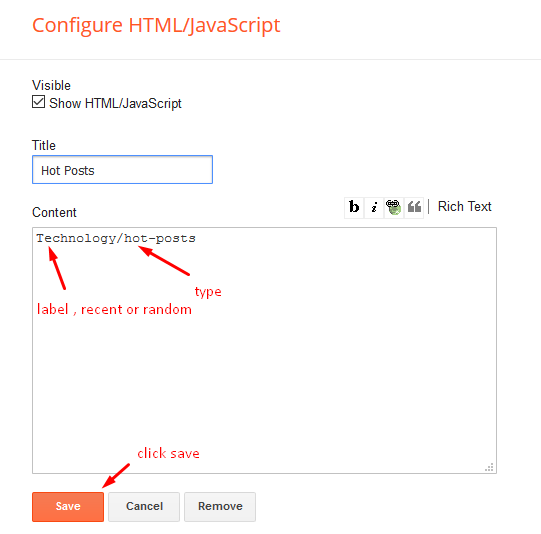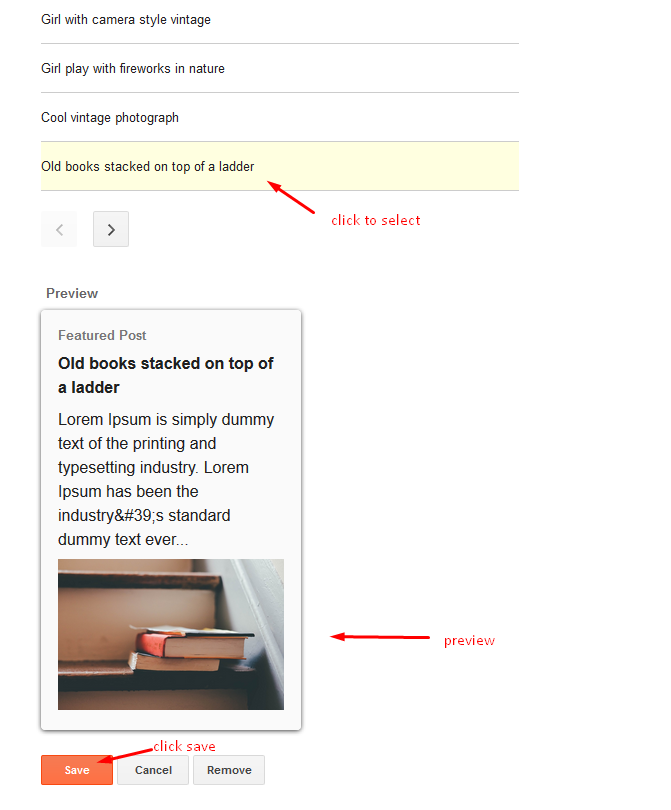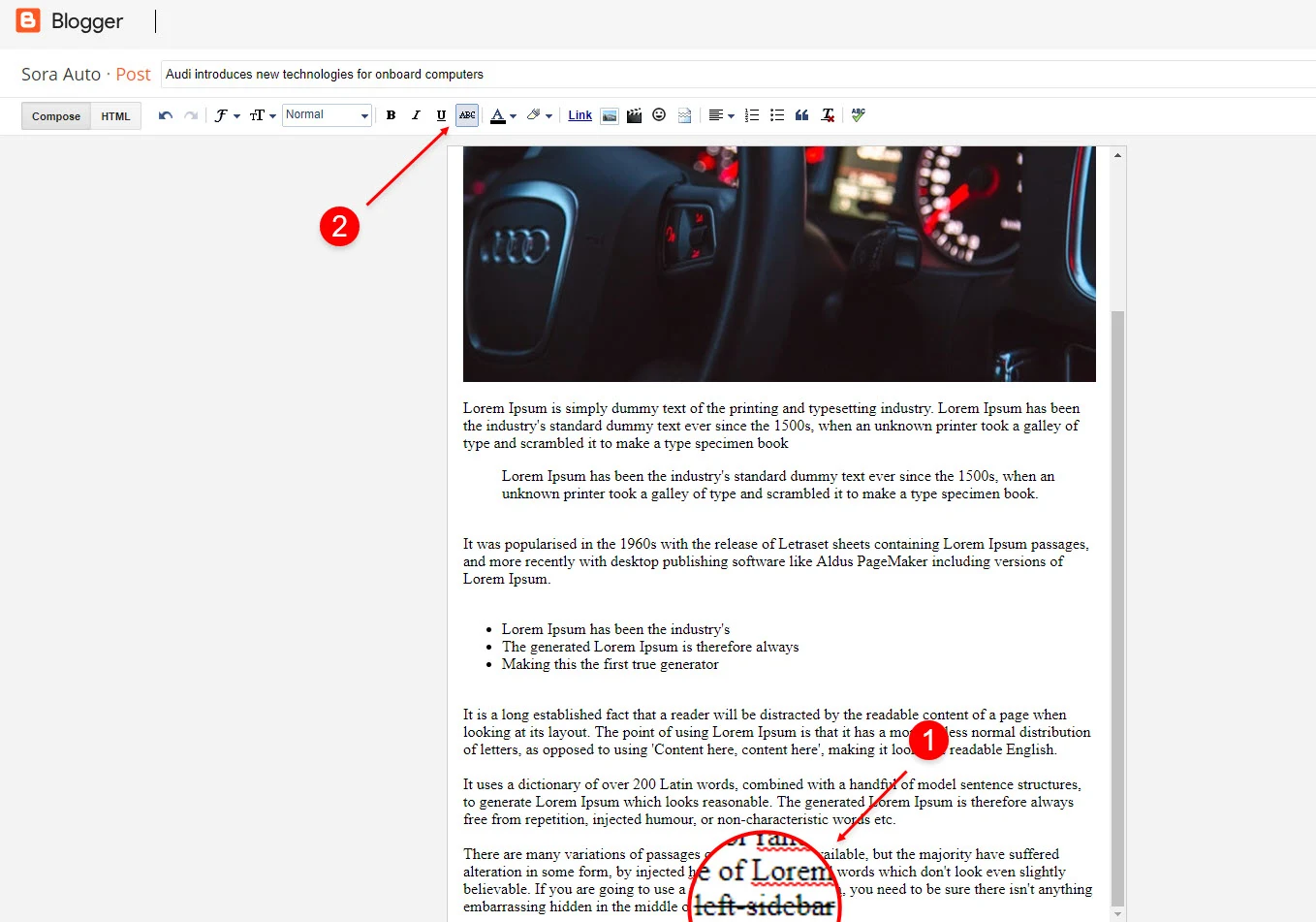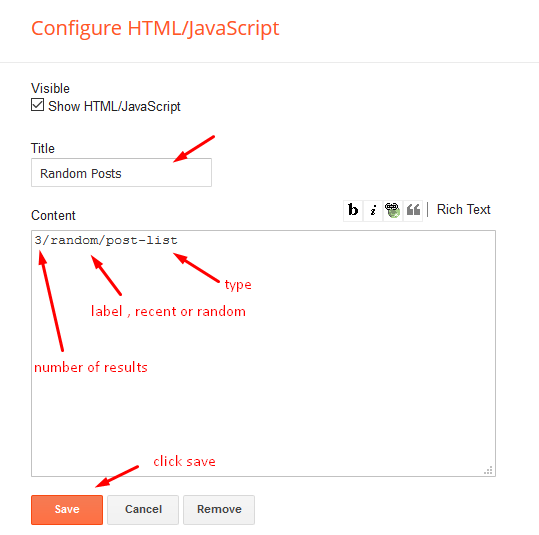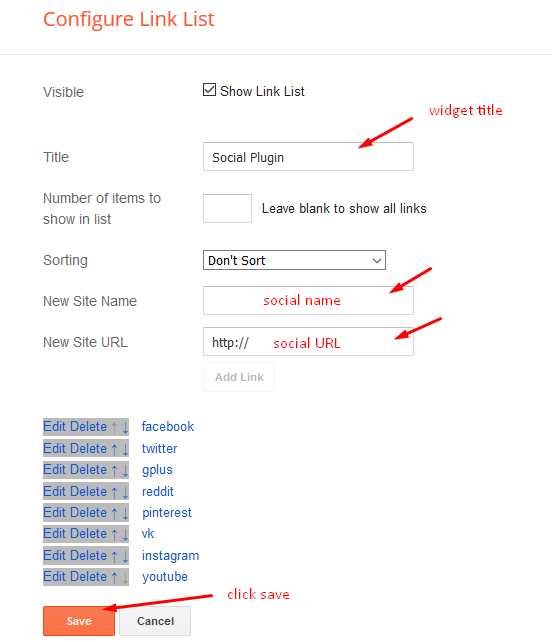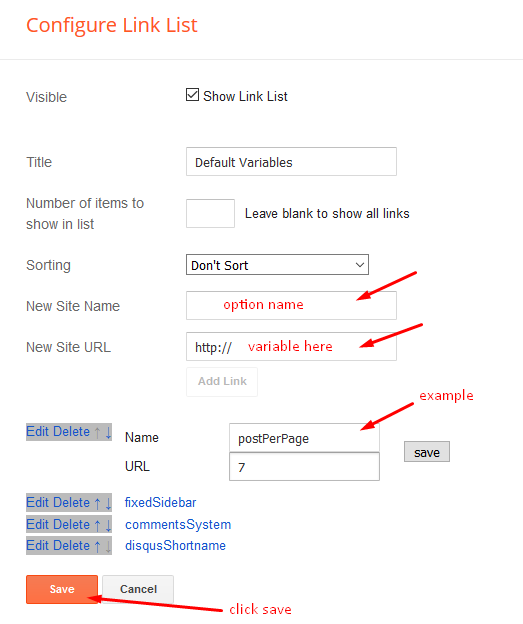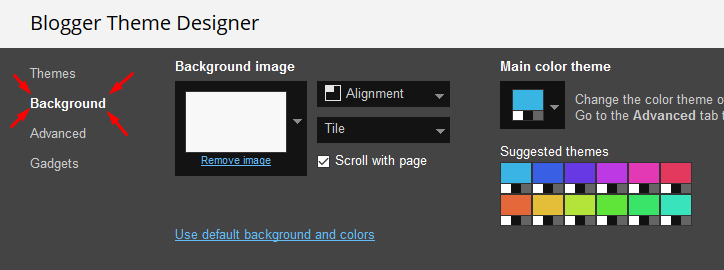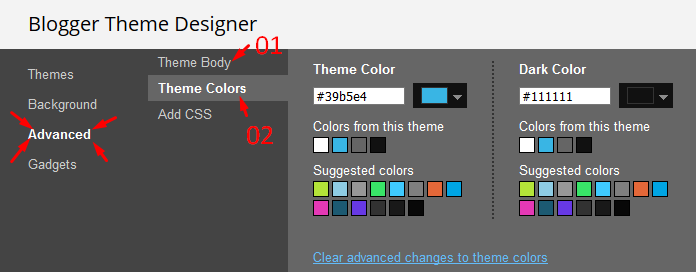Magic CV is a modern design premium quality blogger template with advanced features to build your website with a unique and professional portfolio. Magic CV is equipped with various widgets that will help you publish your blog more professionally.
You can check the live demo or download the template through the button below and also Please Read this documentation carefully in order to set up your blog and please note that there’s no support for free users.
Homepage Menu
Access your blog Layout > click Edit icon on Homepage Menu Section widget.
Note : - Updating This menu is little bit complicated, as it doesn't work normally, it helps your blog visitor to navigate different pages when clicked, but at the same time you can also section names. In the existing setup don't edit the url or add anything in link section, also don't add any new link as it only supports 6 links. Note* : - If you will edit the url in current structure then the effect will not work Main Menu/DropDown/Multi DropDown
Access your blog Layout > click Edit icon on Main Menu widget.
Normal Link : Features
Sub Link: _Sub Link 1.0 (before the link add "_") 1 underscore
Sub Link 2: __Sub Link 1.1 (before the link add "__") 2 underscore
Extra Menu
Access your blog Layout > click Edit icon on Top Navigation or Extra Menu widget.
Mobile Logo
Access your blog Layout > click Edit icon on Mobile Logo widget.
Types: image, custom, default.
Social Top & Side
Access your blog Layout > click Edit icon on Social Top & Side widget.
Icons Avaliables { facebook, twitter, gplus, rss, youtube, skype, stumbleupon, tumblr, vk, stack-overflow, github, linkedin, dribbble, soundcloud, behance, digg, instagram, pinterest, twitch, delicious, codepen, reddit, whatsapp, snapchat, email }
Author Image 01 & 02
Access your blog
Layout > click
Edit icon > on
Author Image Section widget.
- To add an image simply remove the existing image and add your desired image, but always add high resolution images.
Example:
Author Details
Access your blog Layout > click Edit icon on each widget of Author Name & Details section.
Author Name
Author Details
Author Buttons
You can also add icons into the button, How to get FontAwesome icon name ??
Go to
https://fontawesome.com/v4.7.0/icons/Find icon
EX:
Step 2: Open icon page and copy "<i class="fa fa-file-pdf-o"></i>".
EX:
Something About Me (Heading, Description)
Access your blog Layout > click Edit icon > on Main Author Intro Heading widget's.
Widget Settings EX:
Author Skills
Access your blog Layout > click Edit icon > on Author Skills widget's.
Widget Settings EX:
How to configure the widget?
Step 1: Add Skill name into the New Site Name Area
Step 2: Add Desired Value between 1 to 100 in the New Site Url area to fill up the bar.
Author Education & Experience
Access your blog
Layout > click
Edit icon > on
Author education and experience widget's.
Widget Settings
EX:
How to configure the widget?
Step 1: Add year into the Title Area
Step 2: Add Main Value in the Caption area.
Step 3: Add Second Value in the Link area.
Note* : - Do not upload any image in these widgets.
Main Testimonials
Access your blog Layout > click Edit icon > on Main Testimonial widget.
Author Services
Access your blog
Layout > click
Edit icon > on
Author Services widget's.
Widget Settings
EX:
How to get FontAwesome icon name ??Step 1: Go to
https://fontawesome.com/v4.7.0/icons/Find icon
EX:
Step 2: Open icon page and copy "fa icon name".
EX:
Brand Logos
Access your blog Layout > click Edit icon on Brand Logos widget.
Achievements
Access your blog
Layout > click
Edit icon > on
Achievements widget's.
Widget Settings
EX:
How to get FontAwesome or Remixicon icon name ??Step 1: Go to
https://fontawesome.com/v4.7.0/icons/Find icon
EX:
Step 2: Open icon page and copy "fa icon name".
EX:
Hot Posts
Access your blog Layout > click Add a Gadget > HTML/JavaScript on Hot Posts section, you must place the following names highlighted in blue below.
Shortcode: Label, recent or random/hot-posts
Example: Technology/hot-posts
b) With Popular Post
Access your blog Layout > click Add a Gadget > Popular Posts on Hot Post section, you set the settings as below
Featured Post
Access your blog Layout > click Add a Gadget > Featured Post on Featured Post section, select the post you want to show and click save.
Main Posts
Access your blog Layout > click Edit Icon on > Main Posts/Blog Posts.
Post Layouts
Left Sidebar: Inside the post add the text left-sidebar and add the style Strikethrough
Full Width: Inside the post add the text full-width and add the style Strikethrough
Right Sidebar: Inside the post add the text right-sidebar and add the style Strikethrough
Ads on post pages
Access your blog Layout > click Edit icon on in the sections Post ADS 1 ( before content ) , Post ADS 2 ( after content ) or Post ADS 3 ( after related posts ).
HTML/JavaScript Ex:
Post List Widget
Access your blog Layout > click Add a Gadget > HTML/JavaScript on Sidebar or Footer section and follow the instructions below.
Shortcode: Results number/Label, recent or random/post-list
Label Posts: 3/Technology/post-list
Recent Posts: 3/recent/post-list
Random Posts: 3/random/post-list
Social Widget (Sidebar)
Access your blog Layout > click Edit icon on Social Widget widget.
Icons Avaliables { blogger, facebook, twitter, gplus, rss, youtube, skype, stumbleupon, tumblr, vk, stack-overflow, github, linkedin, dribbble, soundcloud, behance, digg, instagram, pinterest, twitch, delicious, codepen, reddit, whatsapp, snapchat, email }
Contact Left
Access your blog
Layout > click
Edit icon > on
Contact Left widget's.
Widget Settings
Contact Info:
Widget Settings
Contact List:
Contact Right
Access your blog
Layout > click
Edit icon > on
Contact Right widget.
Widget Settings
Contact Form:
Footer Menu
Access your blog Layout > click Edit icon on Footer Menu widget.
You can also add icons into the button, How to get FontAwesome or Remix icon name ??
Step 1: Go to https://fontawesome.com/v4.7.0/icons/ or https://remixicon.com/
Find icon EX:
Step 2: Open icon page and copy "<i class="fa fa-file-pdf-o"></i>".
EX:
Theme Options
Default Variables
Access your blog Layout > click Edit icon on Default Variables widget.
Post Per Page: In New Site Name add postPerPage, in New Site URL add the number of results, it should be the same as the posts from the home page, after click on save button.
Fixed Sidebar: In New Site Name add fixedSidebar, in New Site URL add true or false, after click on save button.
Comments System: In New Site Name add commentsSystem, in New Site URL add the comments sytem type {blogger, disqus, facebook or hide}, after click on save button.
Disqus Shortname: In New Site Name add disqusShortname, in New Site URL add your disqus comment system shortname, after click on save button.
Facebook Page Plugin
Access your blog Layout > click Add a Gadget > HTML/JavaScript on Sidebar or Footer section, and paste the code below.
<center><div class="fb-page" data-href="https://www.facebook.com/soratemplate" data-width="360" data-small-header="false" data-adapt-container-width="true" data-hide-cover="false" data-show-facepile="true"></div></center>
Note: In Attribute data-href replace the link per your facebook page url.
Customizing Your Template
Access your blog Theme > click Customize button.
Here you can change the background, and apply pre-defined colors
Clicking Advanced You will see the official option to change the Main Colors
Installation And Custom Services
We provide plenty of templates for free but if you want something unique for your blog then let us create a unique design for your blog, Just tell us your needs and we will convert your dream design into reality. We also Provide Blogger Template Installation Service. Our Installation service gives you a simple, quick and secure way of getting your template setup without hassle.
Only Premium Buyers will get the widget codes available in the demo.
If you are a premium version user and you are having any problem while setting up the template please contact us by going to this
link (Contact Form).